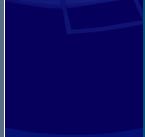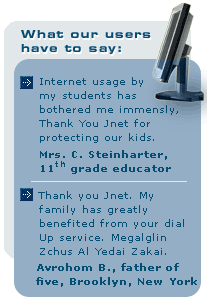- Click on the following link to download our Whitelist Generator Program: www.thejnet.com/wg.exe
- When asked, select "Save", then select your Desktop as the save location.
- Close all Internet Explorer windows, leaving only one open.
Please note that the program will work only with Internet Explorer. - Locate the WG.EXE program on your desktop.
- Double-click on the program to run it.
- Click on the "Start" button within the Jnet Whitelist Program.
- Return to the Internet Explorer window, and begin going to the sites you want to include on your list.
- Make sure you log in to those areas in the sites where you need to log in. (the program cannot see your login passwords)
- Try to browse to as many items within the sites as you can.
- Once you are done with all the sites, return to the Jnet Whitelist Program, and click the "Stop" button.
- Click on the "View Details" button.
- Click the "Copy to Clipboard" button.
- Open a new e-mail message addressed to whitelist@thejnet.com.
- In the message, right-click, and choose "Paste" to paste the list into the mail message.
- Send the message to us.
- Close the Jnet Whitelist Program.
- If you wish, you can now delete the WG.EXE program from your desktop.
If your list is long, and you want to split the process over several days, you can paste the information into a Word document, and save the document for further use. When you are done, send us the entire document by attaching it to an e-mail message.