|
1) Open Outlook 2003
2) From the drop-down menus, select Tools > Email Accounts
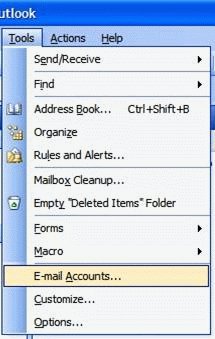
3) Select Add a new e-mail account and then click the Next
button
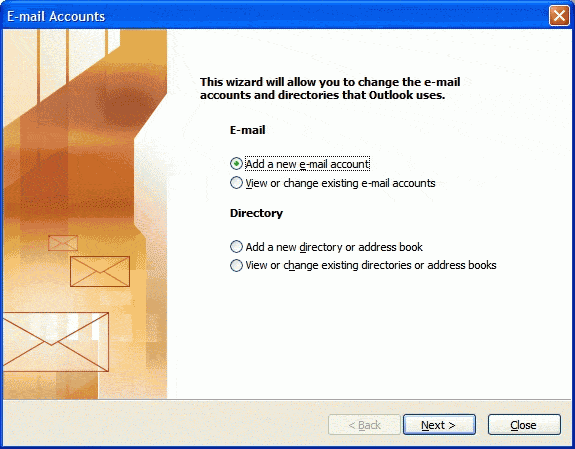
4) In the Server Type section select POP3 as the mail
protocol & click the Next button.
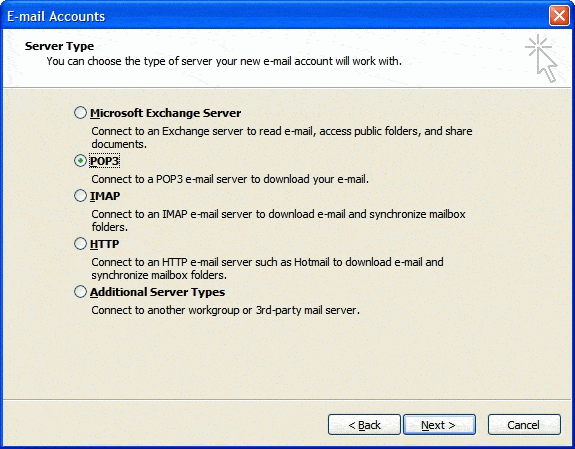
5) In the Internet E-mail Settings section, enter your accounts
specific information.
Note: your password will echo as asterisks. Be sure you enter your password correctly.
Passwords are case-sensitive.
- Incoming Mail Server: pop.thejnet.com
- Outgoing Mail Server: smtp.thejnet.com
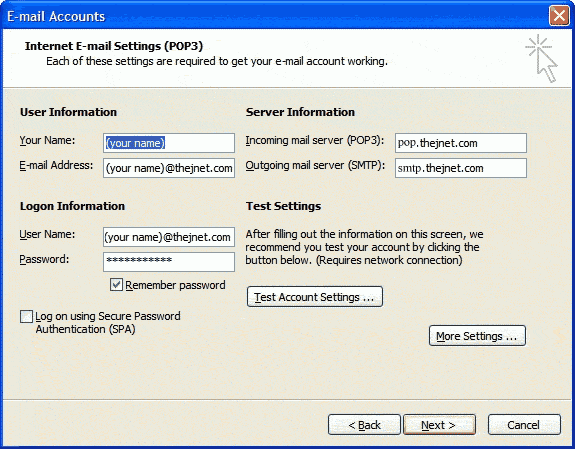
( please
use the screenshot for reference )
8) Click on the button labeled More Settings …
9) Click on the Tab labeled Outgoing Server
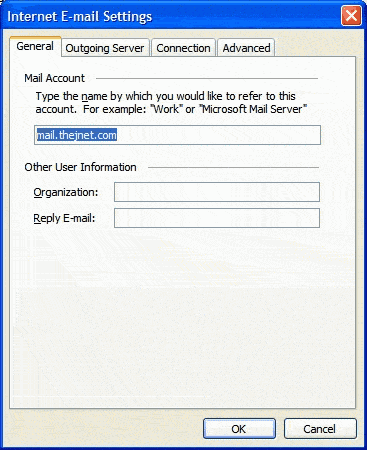
10) Select My outgoing server (SMTP) requires authentication & Use
same settings as my incoming mail server.
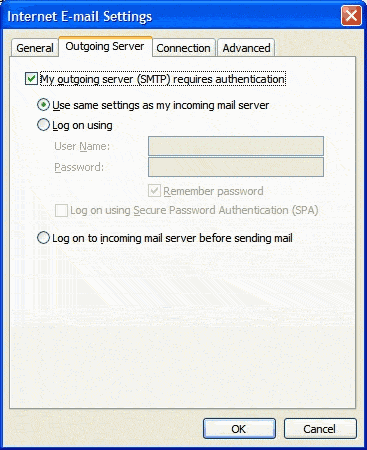
11) Click on the Tab labeled Advanced, verify the settings are
correct & press the OK button .
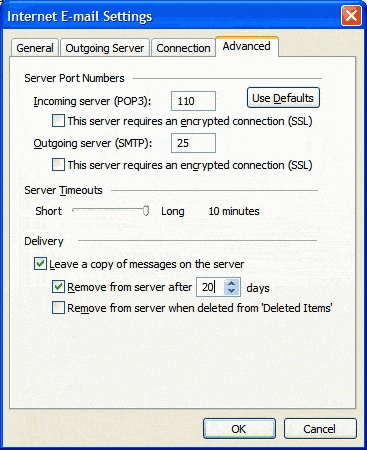
( please
use the screenshot for reference )
10) Click on the Next button and then Finish, to save your
settings
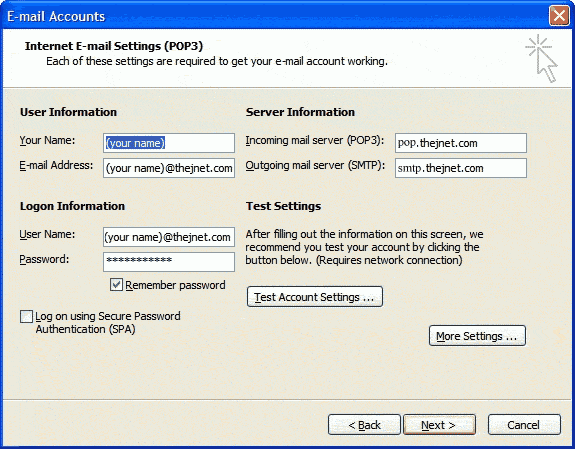
You are now ready to send and receive email using Outlook 2003. For
program function and features, consult your Outlook 2003 "Help"
files. |