|
1) Open Outlook 2007
2) From the drop-down menus, select Tools > Account Settings
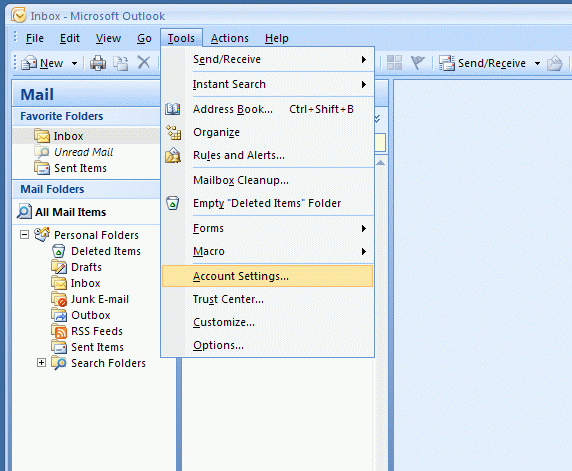
3) Select the e-mail tab and then click on "New...". To change an existing account, click on Change and skip to step no. 10
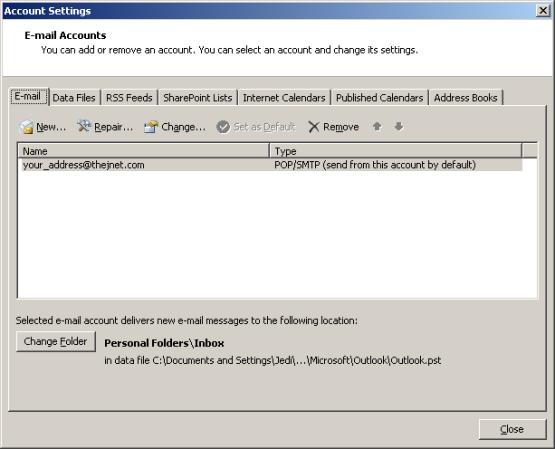
4) If you get this screen, Select 'Microsoft Exchange, POP3, IMAP or HTTP' and click the 'Next' button.
Or, you might already have the next screen.
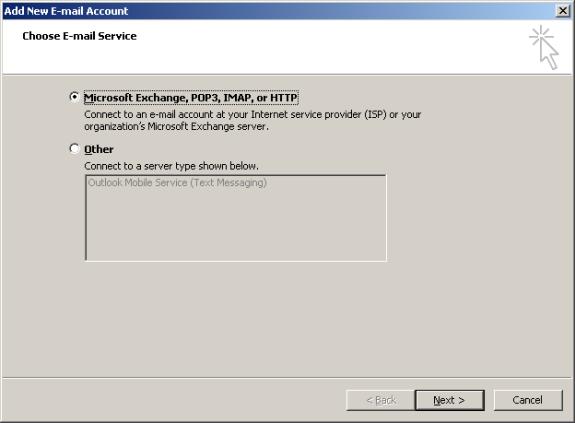
5) In the Auto Account Setup section, check manually configure server settings and then click Next .

( please use the screenshot
for reference )
9) Select "Internet E-mail" and then click Next.
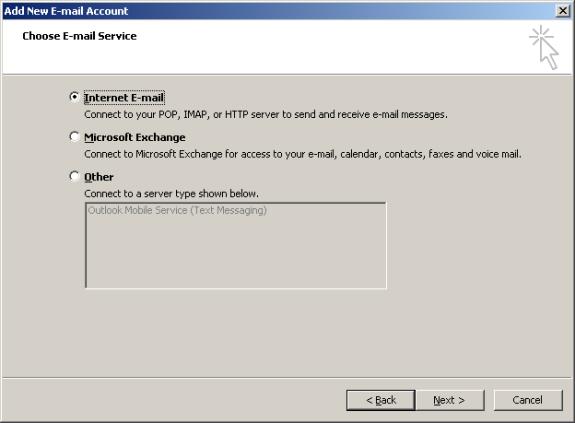
10) Please fill in the details for your email account. When done, click on More Settings.
Note:
your password will echo as asterisks. Be sure you enter your password
correctly. Passwords are case-sensitive.
- Incoming mail server: pop.thejnet.com
- Outgoing mail server: smtp.thejnet.com
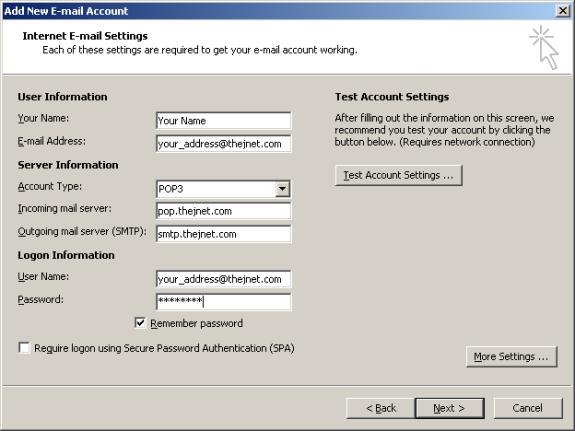
11) Click on the Outgoing Server tab, and check "My outgoing server (SMTP) requires
authentication", as shown below. Then, click OK.
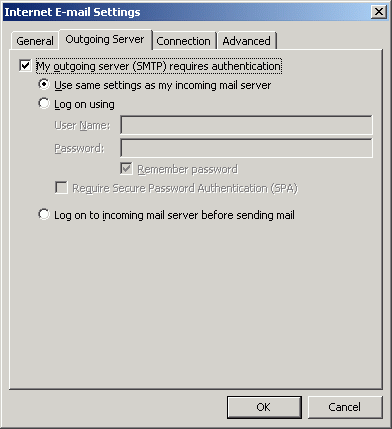
( please use the
screenshot for reference )
10) Click on the Next button and then Finish, to save your
settings
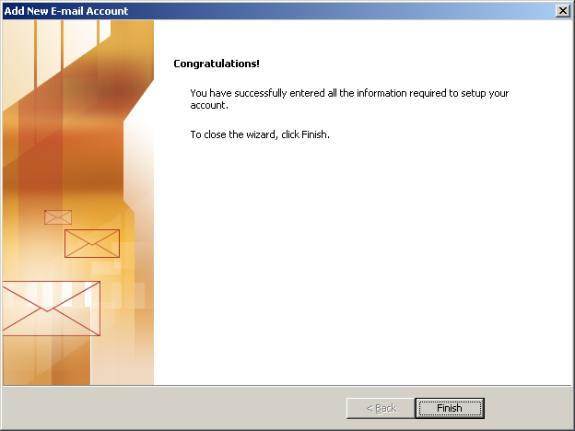
You are now ready to send and receive email using Outlook 2007. For
program function and features, consult your Outlook 2007 "Help"
files.
|